Use Call Screen to manually screen inbound calls
Last updated: 7th November 2023
With Google Pixel (and other selected Android devices) you can use the manual Call Screen feature to filter incoming calls, before you pick up.
Please note: You can screen calls manually on Pixel phones in Australia, Canada, France, Germany, Ireland, Italy, Japan, Spain, UK and the United States. Manual Call Screen is also available in the United States and Canada on selected, non-Pixel Android devices.
Table of contents
Set up manual screening
Screen calls
Get transcripts & recordings for screened calls
Delete transcripts and recordings
Important information
Set up manual screening
Please note: Before starting, make sure you have the latest version of the Phone app. How to update.
To set up manual screening on your device:
- Open the Phone
app.
- Tap More
.
- Tap Settings.
- Follow the on-screen instructions.
- If you have previously set up Call Screen, you will see the Call Screen option which you can tap to see a demo.
If the on-screen instructions do not display, or if Call Screen is not displayed, your device doesn't support Call Screen.
Screen calls
When a call is received, tap Screen Call. Your Google Assistant will ask who is calling and why. You will receive a real-time transcript of the caller's response.If the caller hangs up before your Google Assistant has finished their prompts, the call will end.
As the person is responding, or when they have finished responding, you can:
- Pick up the call
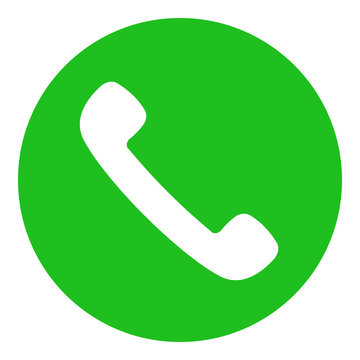 .
. - Hang up
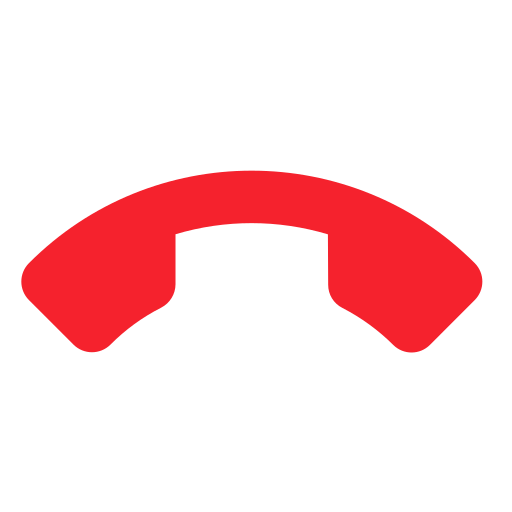 .
. - Choose a suggested response from:
- Is it urgent?: Your Google Assistant will respond to the caller with "Do you need to get a hold of them urgently?"
- Report as spam: Your Google Assistant will respond to the caller with "Please remove this number from your mailing and contact list. Thanks, and goodbye."
- I'll call you back: Your Google Assistant will respond to the caller with "They can't talk right now, but they'll give you a call later. Thanks, and goodbye."
- I can't understand: Your Google Assistant will respond to the caller with "It's difficult to understand you at the moment. Could you repeat what you just said?"
Get transcripts & recordings for screened calls
Transcriptions and recordings are available for screened calls. To access them:- Open the Phone
app on your device.
- Tap Recents.
- Tap your chosen call.
- Depending on your device, tap Transcript, Transcript and audio or History > See transcript.

Delete transcripts and recordings
You have the option to delete transcriptions and recordings for any of your screened calls. To delete:- Open the Phone
app on your device.
- Tap Recents.
- Press and hold your finger on your chosen call.
- Tap
Delete.

Important information
- Call Screen uses contacts stored on your phone to determine whether to screen a call or not. If you don’t want a number to be screened, save the number as a contact.
- Not all spam calls and robocalls can be detected.
- Screened call information won’t be saved to your Google Account, your Google Assistant Activity page, or to Web and App Activity.
- If you use call forwarding, screened calls won’t be forwarded.
- Whilst all attempts are made to ensure accuracy, Call Screen won't always be able to fully understand and transcribe what a caller said.
- Learn more about how Call Screen works.
